How to Remove an NFT from MetaMask? A Step-by-Step Guide
Updated : July 19, 2023
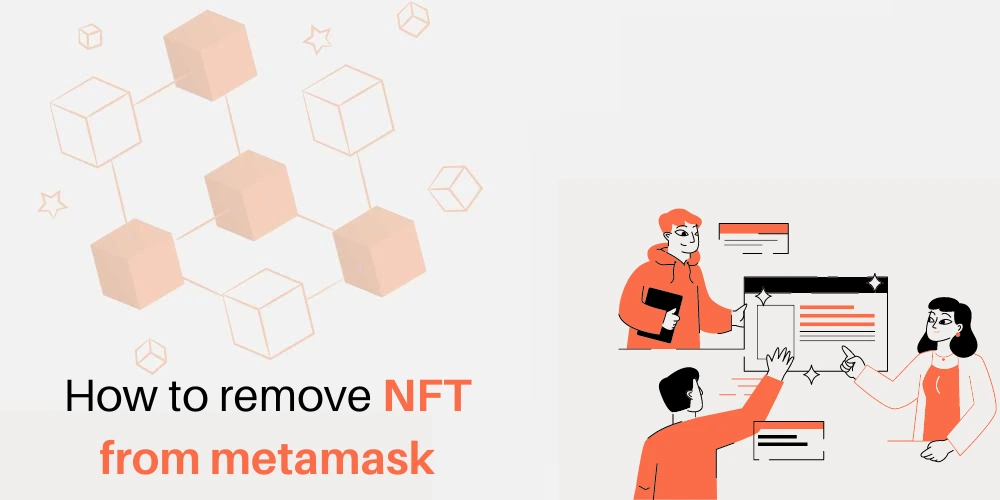
MetaMask, one of the most popular cryptocurrency wallets, allows users to manage their digital assets, including Non-Fungible Tokens (NFTs). While NFTs have gained significant attention in recent years, you may find yourself wanting to know, “How to remove an NFT from MetaMask wallet?”. In addition to this removal, we suggest you perform a smart contract security audit to safeguard your blockchain.
In this comprehensive guide, we will walk you through the step-by-step process of removing an NFT from MetaMask. Whether you want to declutter your wallet or transfer your NFT to another platform, we've got you covered
What is MetaMask
MetaMask is a cryptocurrency wallet that serves as a bridge between your web browser and the Ethereum blockchain. It allows users to securely store, send, and receive digital assets, including Ethereum and various tokens built on the Ethereum network. MetaMask also supports the storage and management of NFTs, which are unique digital items that can represent ownership of digital or physical assets, art, collectibles, and more.
What are NFTs?
NFTs, or Non-Fungible Tokens, have gained immense popularity in the digital art and collectibles space. Unlike cryptocurrencies such as Bitcoin or Ethereum, which are fungible and can be exchanged on a one-to-one basis, NFTs are unique and indivisible. Each NFT has a distinct value and ownership, making it one-of-a-kind. NFTs have revolutionized the concept of ownership in the digital realm, allowing creators to tokenize and sell their digital creations, and collectors to own unique pieces of digital art or collectibles.
How To Remove an NFT From MetaMask?
Although there are several benefits of NFTs to businesses, sometimes they need to be removed. Before removing an NFT from MetaMask, it is essential to take a few preparatory steps to ensure the safety of your digital asset:
Preparing For NFT Removal
Backing Up Your Wallet
☑️ It's always a good practice to back up your NFT MetaMask wallet before making any significant changes. By backing up your wallet, you can safeguard your private keys and restore your wallet if necessary.
To back up your MetaMask wallet, follow these steps:
- Open the MetaMask extension in your web browser.
- Click on the MetaMask icon in your browser toolbar to open the wallet
- In the MetaMask wallet, click on the profile icon at the top right corner
- Select "Settings" from the dropdown menu.
- In the Settings menu, click on "Security & Privacy."
- Scroll down to the "EXPORT ACCOUNTS" section.
- Click on "Export Accounts" to reveal your account's seed phrase (also known as the mnemonic phrase).
- Write down the seed phrase on a piece of paper or use a password manager to securely store it.
- Confirm the seed phrase by entering the words in the correct order when prompted.
- Once the seed phrase is confirmed, your wallet is backed up, and you can safely proceed with removing an NFT from MetaMask
🔍 Before removing an NFT, it is important to review its details to ensure you are removing the correct item from your wallet. Make a note of the NFT's name, contract address, and any other relevant information that helps you identify it accurately.
Removing an NFT from MetaMask
Now that you have taken the necessary precautions, let's dive into the step-by-step process of removing an NFT from your MetaMask wallet:
-
Accessing MetaMask Wallet
🌐 Open your web browser and click on the MetaMask extension icon located in the browser toolbar. This will open your MetaMask wallet
-
Navigating to the NFT Section
🎨 Once you have opened your MetaMask wallet, navigate to the NFT section, where you can manage your non-fungible tokens
- In the MetaMask wallet, click on the "Assets" tab.
- From the dropdown menu, select "Collectibles" or "NFTs." The label may vary based on the version of MetaMask you are using
-
Identifying the NFT to Remove
📌 In the NFT section, you will see a list of your NFTs. Locate the specific NFT you want to remove from your MetaMask wallet
- Scroll through the list of NFTs to find the one you wish to remove.
- Take note of the NFT's name and any other identifying details to avoid removing the wrong NFT
-
Initiating the Removal Process
🔄 Once you have identified the NFT you want to remove, you can initiate the removal process. Follow these steps:
- Hover over the NFT you wish to remove
- Look for an ellipsis (...) or a settings icon associated with the NFT.
- Click on the ellipsis or settings icon to reveal additional options.
- Look for a "Remove" or "Delete" option and click on it.
Confirming NFT Removal
After initiating the removal process, you will be prompted to confirm your decision. This step ensures that you are intentionally removing the NFT from your MetaMask wallet.
-
Confirm the Removal Request
🔒 MetaMask will display a confirmation dialog box or prompt to confirm your removal request. The prompt will include details about the NFT you are about to remove.
- Review the information presented in the confirmation prompt.
- Double-check the NFT's name and other details to ensure it is the correct item.
- Read any warnings or disclaimers provided to make an informed decision
-
Confirm Transaction Details
💼 When removing an NFT from MetaMask, a transaction is required to update the blockchain and reflect the removal. Before proceeding, review the transaction details, including gas fees, to understand the cost and impact of the removal.
- MetaMask will display the transaction details, including the gas fee estimate.
- Take note of the gas fee, as it will be required to process the transaction
- Consider the gas fee and its impact on the transaction, especially during times of high network congestion
Submitting the Removal Transaction
✅ If you are confident in your decision and have reviewed the details, you can submit the removal transaction to finalize the process.
- Click on the "Confirm" or "Submit" button to proceed with the removal transaction.
- MetaMask will prompt you to confirm the transaction within the wallet interface.
- Follow the instructions provided by MetaMask to complete the transaction4. Confirming NFT Removal (continued)
- Submitting the Removal Transaction (continued)
- Follow the instructions provided by MetaMask to complete the transaction.
- Review the transaction details one last time before confirming.
- If you are satisfied with the details, click on the "Confirm" or "Submit" button.
- MetaMask will initiate the removal transaction and broadcast it to the Ethereum network.
- Wait for the transaction to be confirmed on the blockchain. This may take a few moments, depending on the network congestion and gas fees.
Verifying NFT Removal
After submitting the removal transaction, you can verify whether the NFT has been successfully removed from your MetaMask wallet
-
Checking Pending Transactions
⏳ To check the status of your removal transaction, you can view the pending transactions in MetaMask.
- In the MetaMask wallet, click on the menu icon (usually three horizontal lines) at the top left corner
- From the menu, select "Activity" or "Transactions."
- This will display a list of your recent transactions, including the removal transaction you just initiated.
- Locate the removal transaction and check its status.
- If the transaction is still pending, you may need to wait for it to be confirmed on the blockchain.
-
Verifying NFT Removal
🔍 Once the removal transaction has been confirmed on the blockchain, you can verify that the NFT has been successfully removed from your MetaMask wallet
- Open the NFT section of your MetaMask wallet
- Locate the NFT that you removed in the previous steps
- If the NFT is no longer visible in your wallet, it has been successfully removed.
- Alternatively, you can also check the blockchain explorer for the specific NFT contract address to verify the removal.
Know Answers To Frequently Asked Questions
-
How To Send Or Transfer Nft To Metamask?
To send an NFT to MetaMask, follow these steps: Open your MetaMask wallet, navigate to the NFT section, select the NFT you want to send, click on the ellipsis or settings icon, choose "Send" or "Transfer," enter the recipient's address, and confirm the transaction.
-
How To Delete a Metamask Account?
To delete your MetaMask account, there is no direct option available. However, you can uninstall the MetaMask extension or app from your browser or device to remove your account.
-
How To Receive Nft On Metamask?
To receive an NFT on MetaMask, provide the sender with your Ethereum address associated with your MetaMask wallet. Once they send the NFT to your address, it will appear in the NFT section of your MetaMask wallet.
-
How Do I Remove Tokens From Metamask Wallet?
To remove tokens from your MetaMask wallet, open your MetaMask wallet, click on the "Assets" tab, find the token you want to remove, click on the ellipsis or settings icon, and choose "Remove" or "Delete."
-
How Do I Clean My Metamask Wallet?
To clean your MetaMask wallet, you can remove unwanted tokens and NFTs by following the respective removal processes. Additionally, you can organize your assets, delete unused accounts, and clear transaction history to maintain a tidy wallet.
-
Is It Safe To Keep Tokens In Metamask?
It is generally safe to keep tokens in MetaMask as long as you follow best practices such as keeping your wallet secure, using strong passwords, enabling two-factor authentication, and being cautious of phishing attempts or malicious websites.
-
How Do I Remove Metamask Token Approvals?
To remove MetaMask token approvals, go to your MetaMask wallet, click on the "Assets" tab, find the token with approved access, click on the ellipsis or settings icon, and choose "Revoke" or "Remove Approval."
-
How Do I Change Tokens On Metamask App?
To change tokens on the MetaMask app, open your MetaMask wallet, go to the "Assets" tab, click on "Add Token," choose the custom token option, enter the token contract address, and follow the prompts to add the desired token.
-
How Do I Clear Metamask Data?
To clear MetaMask data, open your MetaMask wallet, go to the Settings menu, select "Advanced," scroll down to find the "Reset Account" or "Clear Data" option, and follow the instructions to reset or clear your MetaMask data.
-
Can You Delete Wallets From Metamask?
You cannot directly delete wallets from MetaMask. However, you can remove unwanted accounts from your wallet by going to the account list in MetaMask, selecting the account you want to remove, and clicking on the "Remove" or "Delete" option.
Unlock Hassle-Free NFT Management Now!!
Removing an NFT from MetaMask is a straightforward process that can be completed with just a few simple steps. First, open your MetaMask wallet and navigate to the "Assets" tab. Locate the NFT you wish to remove and click on the three-dot menu next to it. From the dropdown menu, select the "Remove" option, and confirm your decision when prompted. This is how to remove an NFT from Metamask.
If you encounter any difficulties during this process or require further assistance, our company is here to help. Our team of experts specializes in smart contract services and can provide guidance and support for managing your NFT assets. Don't hesitate to reach out to us and experience the seamless NFT management solutions we offer.
Take control of your smart contract security - Request a professional Smart Contract Audit today and ensure the solidity of your blockchain projects
Insights
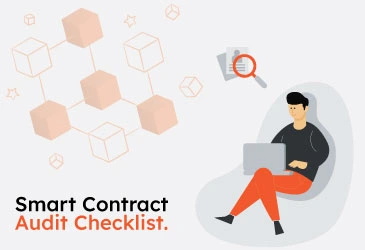
Smart Contract Audit Checklist
Smart contracts are self-executing agreements with the terms of the agreement between buyer and seller being directly written into lines of code ...

How To Audit Smart Contracts?
Smart contracts have become increasingly popular over the years as they provide a more efficient way of executing transactions in a decentralized ...
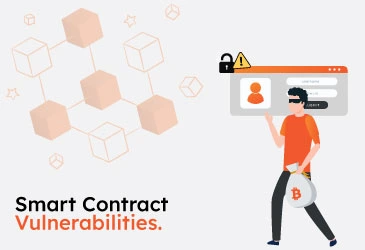
Smart Contract Vulnerabilities
Smart contracts have revolutionized how we conduct transactions and execute agreements in the digital age. These self-executing programs ...